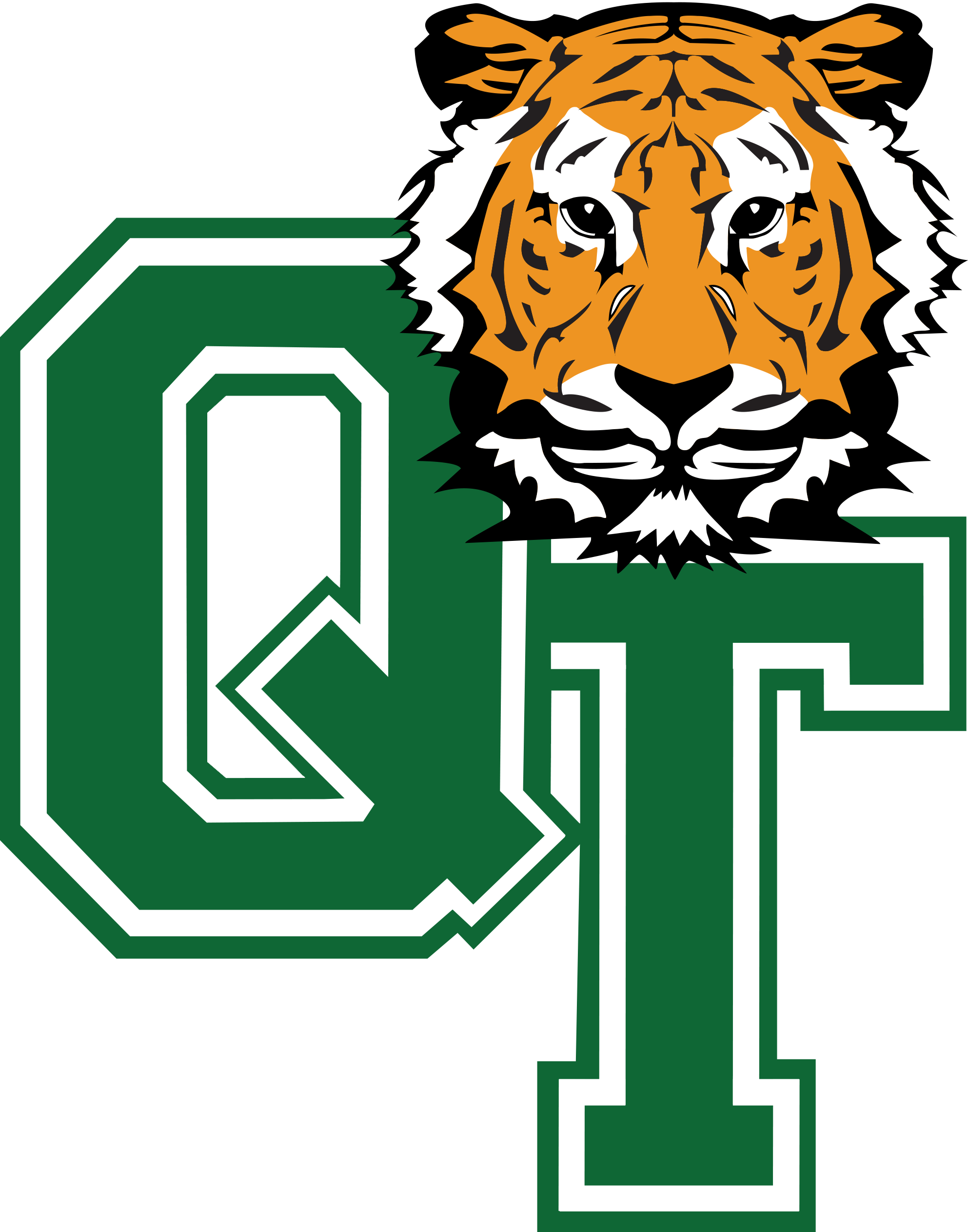Remind
REMIND SUPPORT AT QTHS
Remind is the notification platform used by Queens Technical High School to connect with families and staff through text, email and phone broadcasts. It enables school administrators and teachers to connect with families without making personal contact information visible.
GETTING STARTED FOR PARENTS AND GUARDIANS
Queens Technical High School uses the contact information entered in the NYC Schools Account to populate profiles in Remind automatically. You can also text @qthsremind to 81010 or create an account at www.remind.com. The first time you receive a message through the Remind system, you will receive an automated message from Remind with instructions on how to claim your account and log into Remind.
Download the Remind app from Google Play and the App Store to view communications coming from the school and your student’s teachers. Remind is also accessible through a web browser at https://www.remind.com/sign_in.
GETTING STARTED FOR STUDENTS
Queens Technical High School uses the district-created email address for each student, ending in @nycstudents.net. This email account is where Remind will deliver information on how to claim the student account.
If a student would like to manually add their phone number to their profile in Remind, they text the school/class code to 81010. Our school code is @qthsremind, and each class also has a unique code (ask your teacher or advisor).
NOTIFICATION PREFERENCES
Note: By default, your profile is configured to receive notifications through all contact points on file with the district – phone number & email address. To turn off notifications for a specific device, follow this set of instructions:
- Log into your Remind account
- Click your name in the upper left corner and then click on “Account Settings”
- Select the “Notification Preferences” tab
- Select your preferred way to receive notifications.
More information on setting Notification Preferences
To stop receiving messages from a specific Remind class, text @LEAVE @[insert class code]. Inside of the app or on a web browser, you can select the class, click the gear icon and choose “Leave this class” from the Class Settings menu.
More information on opting out of messages from a specific Remind class